DNS is the abbreviation for domain name system, and it is a record of all the inquiries that have been made by your browser.
Now how does this happen? Simple. When you type a URL in your browser. Your browser asks for the URL’s Ip address from your DNS server. Once your browser receives the Ip address, it loads the website on your screen.
But what happens when you visit that website again? Does your browser repeat the whole process?
The answer is no! Operating systems mostly cache Ip addresses and DNS records to make future inquiries quicker. This is known as DNS cache. This cache stops browsers from making new inquiries for the previously inquired websites by using the stored information. As a result, it significantly reduces response times, and as a result, the sites load quickly.
While DNS cache can help your browser load sites faster, it could also have some adverse effects like
- Connectivity issues
- DNS Cache poisoning
- Trouble loading the website because the server has moved.
Therefore, it is always advisable to flush your DNS Cache after some time.
What do you need to do to clear the DNS cache
The method used to clear your DNS cache depends on the system and browser you use.
If you are using Windows, then go to your command prompt and enter “ipconfig/flushdns. Click enter, and you will see “successfully flushed the DNS Resolver Cache.”
Mac users should go to command line interface and type “sudo killall -HUP mDNSResponder. Enter your administrator password if asked. No output will be generated if the command is successful.
- Linux Users Go to the terminal window and type the following commands.
- For NCSD type “sudo /etc/init.d/nscd restart.”
- If you are using Dnsmasq, type “sudo /etc/init.d/dnsmasq restart.”
For BIND, try using multiple commands.
- “sudo /etc/init.d/named restart”
- “sudo rndc restart”
- “sudo rndc exec”
Enter the password if asked. A confirmation message will be sent after the cache is flushed successfully.
To clear DNS from Chrome, Search “chrome: //net-internals/#dns” and click “clear host cache” in the Chrome browser.
Following the steps mentioned above, you can quickly flush DNS and move ahead with other developmental tasks.